In this article we are going to discuss how to Create An Amazon AWS Free Tier Account. The Free Tier allows users to consume minimal AWS resources free of charge for a period of 1 year. If you consume more than the Free Tier thresholds you are charged at the standard Amazon rates for that service. When the free tier limit is to be expired, Amazon alerts you via email when you are getting close to consuming your Free Tier limits for the month. Please read my previous article Deploy ASP.NET Core Web App in Azure Virtual Machine.
What is AWS ?
- AWS stands for Amazon Web Services.
- The AWS service is provided by the Amazon that uses distributed IT infrastructure to provide different IT resources available on demand. It provides different services such as infrastructure as a service (IaaS), platform as a service (PaaS) and packaged software as a service (SaaS).
- Amazon launched AWS, a cloud computing platform to allow the different organizations to take advantage of reliable IT infrastructure.
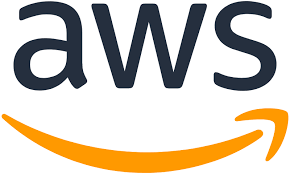
Create an Amazon AWS Free Tier Account
We can create an Amazon AWS free tier account using below 7 Steps.
Step-1 : Go to AWS Free tier account Page
First Open your web browser and navigate to AWS Free Tier Page then click on Create a Free Account button.
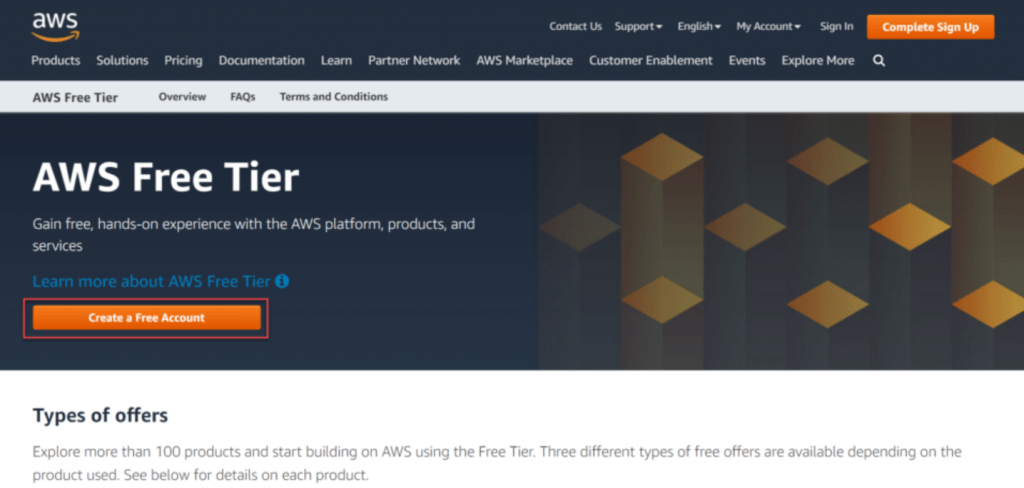
Once you click on that button, you will be asked to fill up your basic details like Email, Password and account name. You can change your account name later from AWS account settings. Enter your email with which you want to create an AWS account.
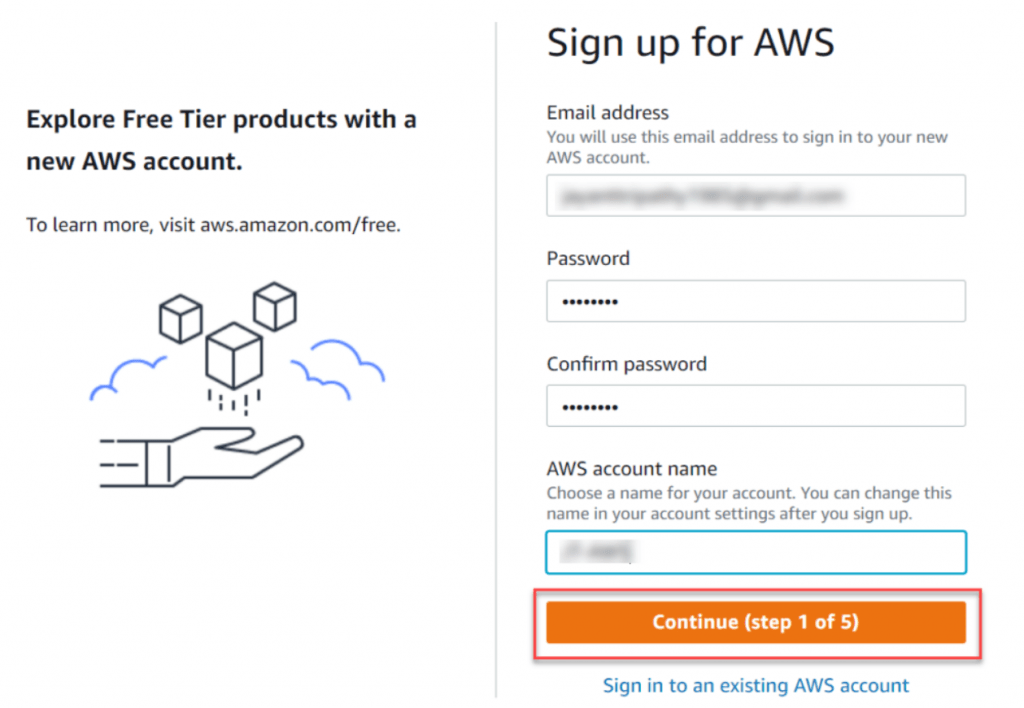
Step-2 : Fill up Contact Information
On the below you can choose the plan type of AWS use, whether it is Business or Personal, followed by name, address etc.
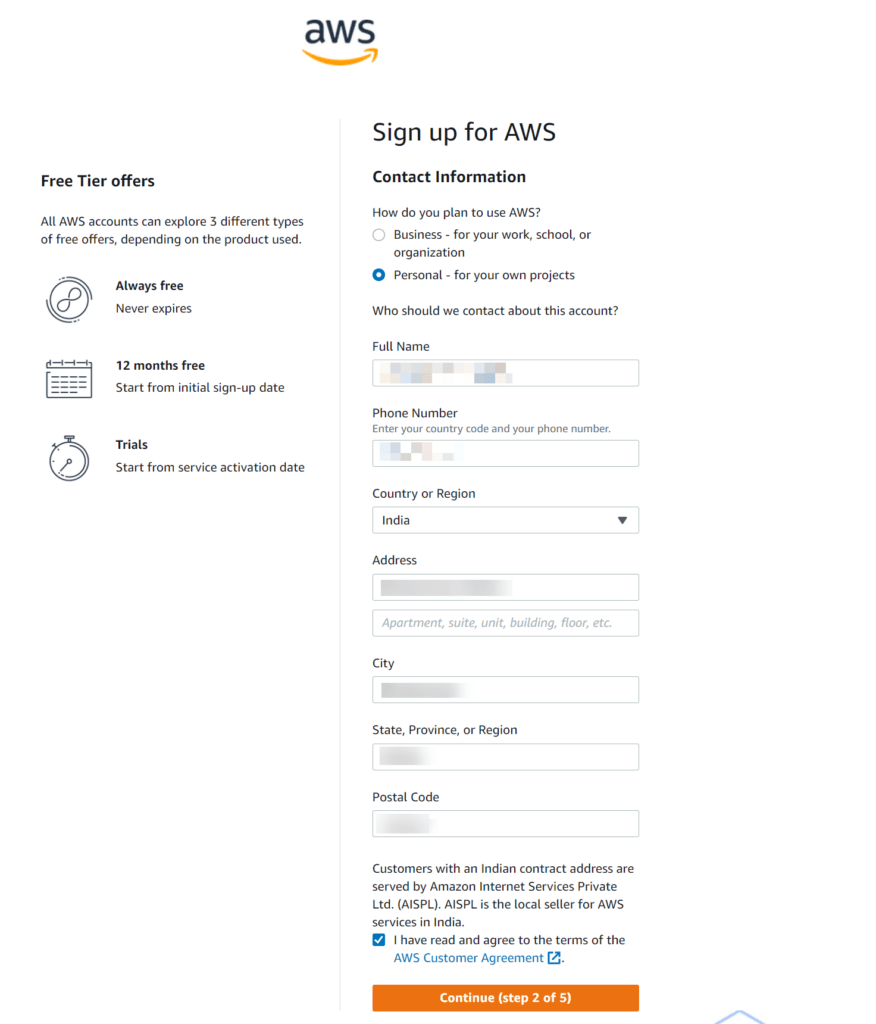
Step-3 : Payment Information
To be able to create a Free Tier account, you will need to enter your credit/debit card details. This is in case you use more than what the free tier allows. As mentioned at the beginning of this article, if you use more than the Free Tier thresholds, Amazon will start to bill you.
After confirmation all the credit/debit card information , OTP confirmation is needed.
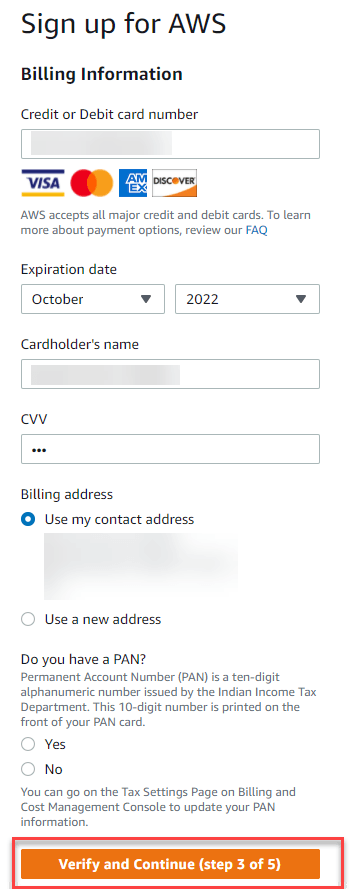
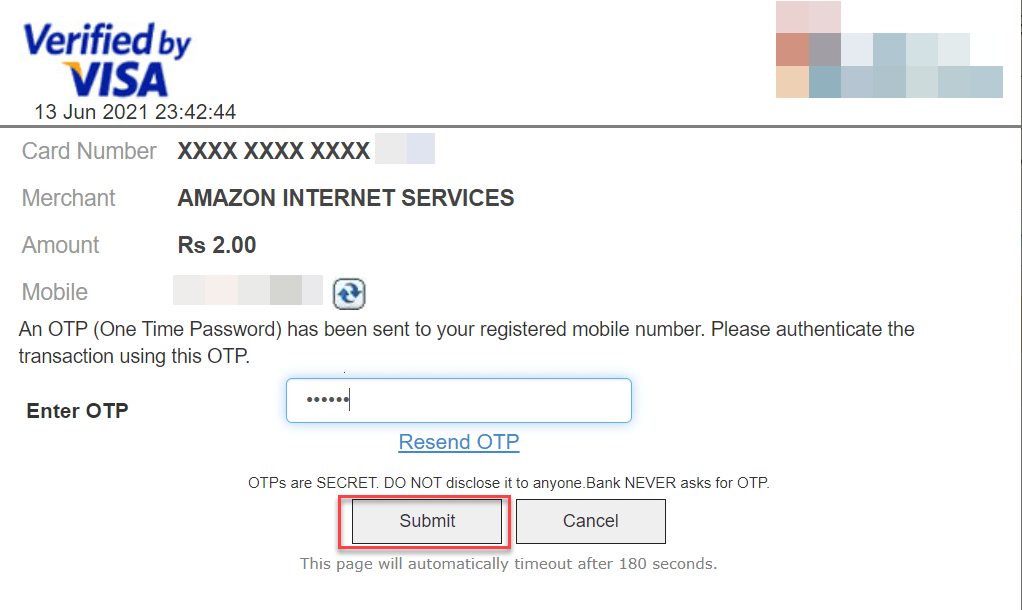
Step-4 : Confirm your Identity
On this page, you need to confirm your identity. Here you need to submit your phone number. Once you click on a button it will show you a verification code. In a few seconds, you will get system generated call from AWS on the phone number you have submitted. You will have to enter that verification code. Once you enter the correct code, this will verify your account and you will see “Your identity has been verified successfully” message.
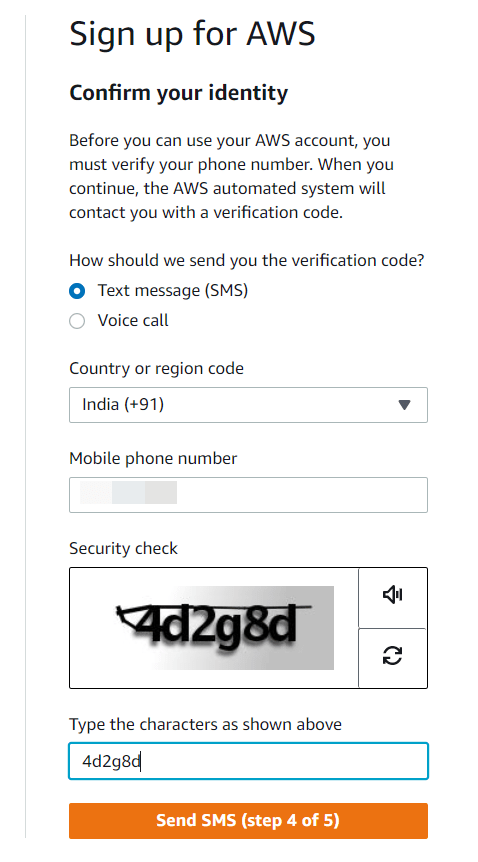
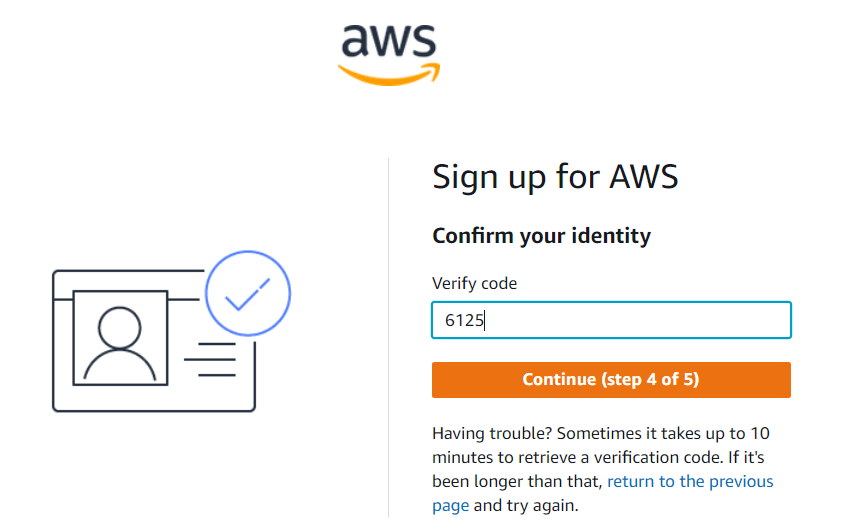
Step-5 : Select Support Plan
This is where you need to choose your support plan for your AWS account. This is the only step in this process which may cost you more depending on your choice. There are 3 options.
- Basic Plan – free plan recommend for most users.
- Developer Plan – from $29/month. Email support. Suitable for start-ups.
- Business Plan – from $100/month. Email/Chat/Phone support. Suitable for the enterprise.
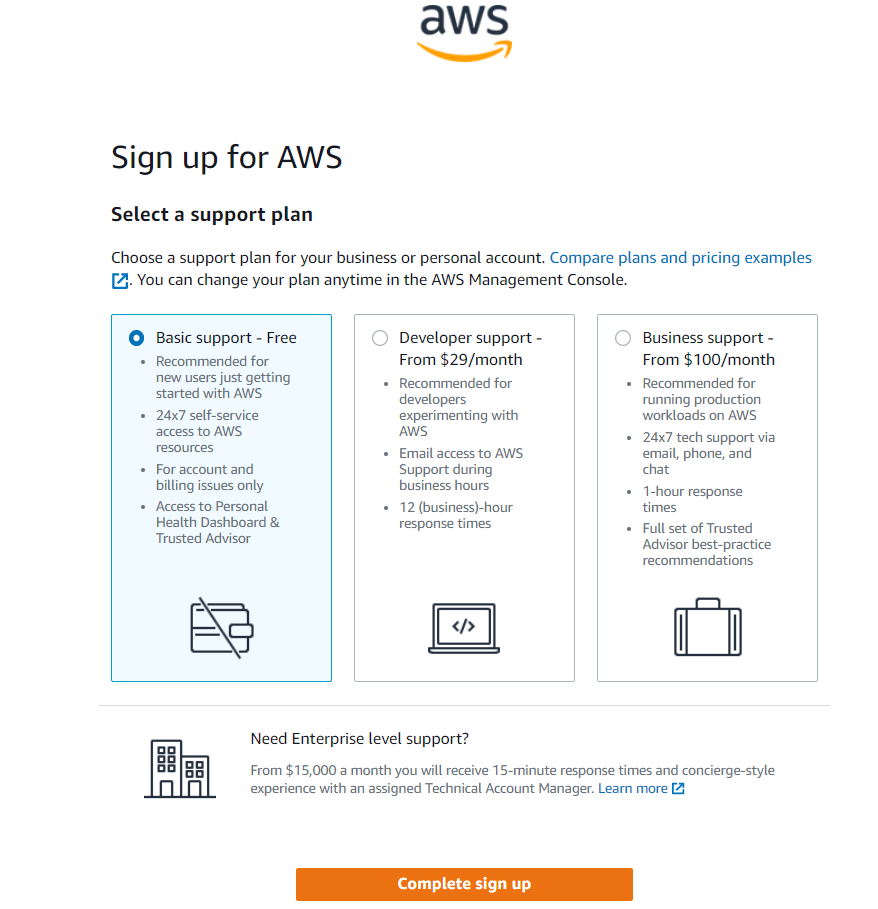
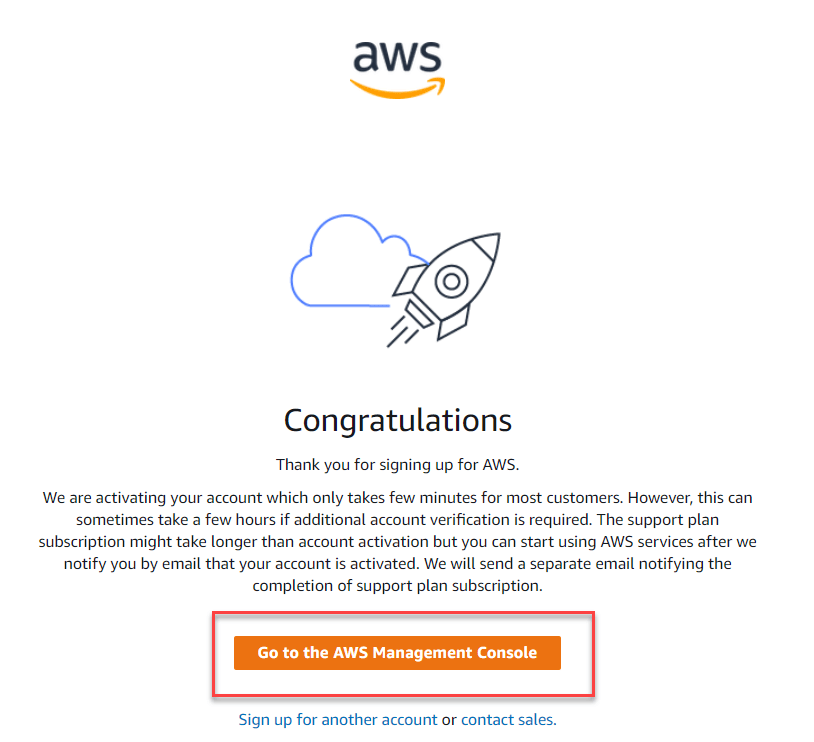
Step-6 : Selecting your Role
This is the last step in registering for your AWS free tier account. You need to choose your role and your area of interest. For your role, you can choose from Academic, Business Analyst, Software Developer, Student, etc.
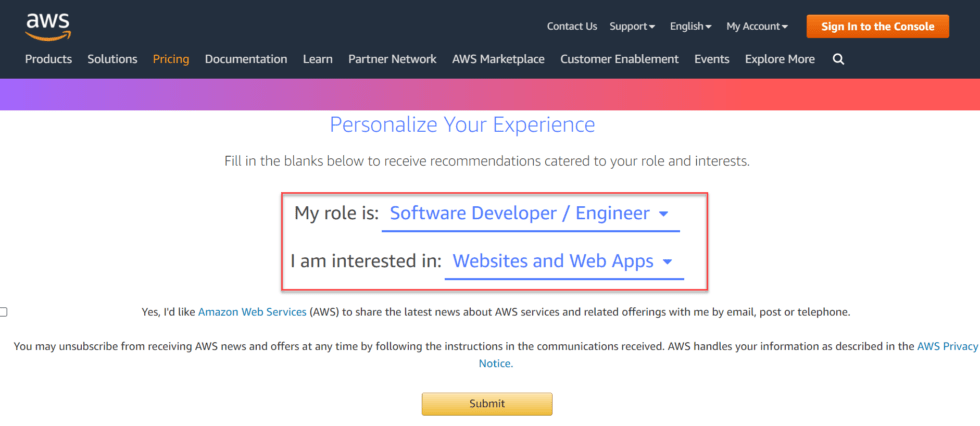
Step-7 : Login to your AWS console
Click on “Sign In to the Console” button at the top right corner. Enter your email and password which you have used in step 1. Once you click on Sign in you will see your AWS console.
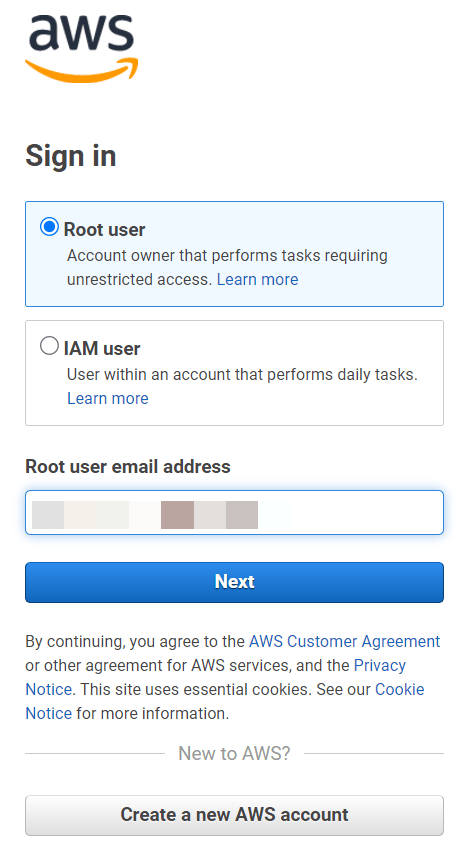
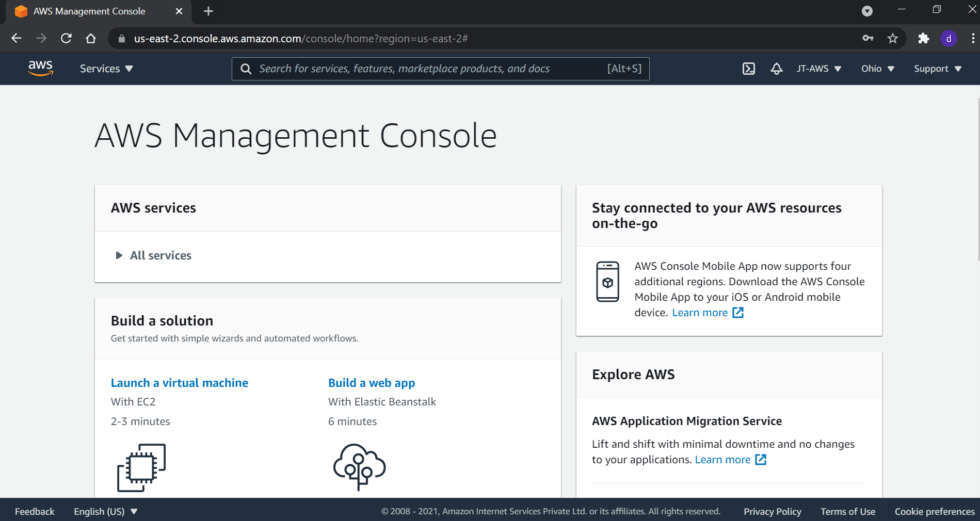
You can find all the Amazon services, we can use it further step by step.
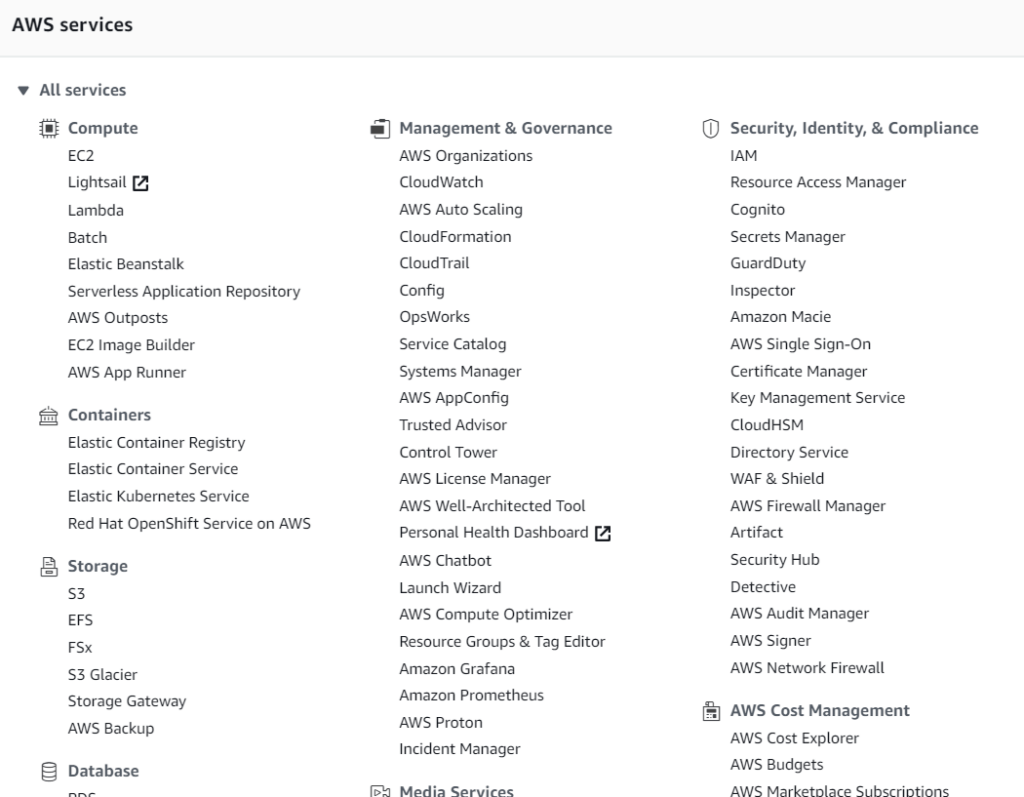
Conclusion
Leave behind your valuable queries and suggestions in the comment section below. Also, if you think this article helps you, do not forget to share this with your developer community. Happy Coding 🙂
Follow Articles
- How to Integrate AdminLTE with ASP.NET Core
- How to run ASP.Net Core Web Application in Docker Container
- ChatGPT Integration in ASP.Net Core using OpenAI
- How to use cookies in ASP.Net Core- Complete Guide
- Deploy ASP.Net Core apps to Azure App Service
Jayant Tripathy
Coder, Blogger, YouTuberA passionate developer keep focus on learning and working on new technology.
